Windows 11 guest share
1. Enable Insecure Guest Logins via Group Policy: - Press **Win + R**, type `gpedit.msc`, and press Enter to open the Group Policy Editor. - Navigate to **Computer Configuration** > **Administrative Templates** > **Network** > **Lanman Workstation**. - Double-click **Enable insecure guest logons** and set it to **Enabled**. - Apply the changes and restart your computer.
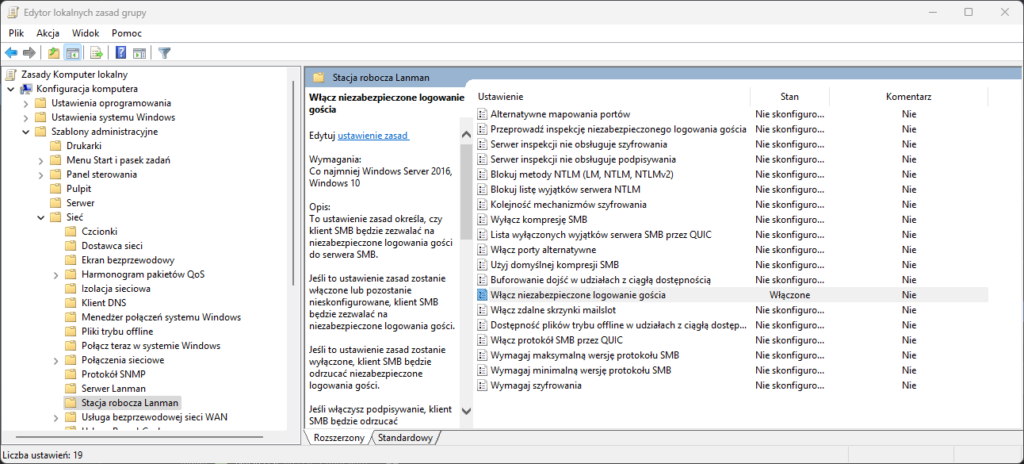
2. Enable Insecure Guest Logins via Registry Editor:
- Press **Win + R**, type `regedit`, and press Enter to open the Registry Editor.
- Navigate to `HKEY_LOCAL_MACHINE\SYSTEM\CurrentControlSet\Services\LanmanWorkstation\Parameters`.
- If the `AllowInsecureGuestAuth` entry does not exist, right-click and select **New** > **DWORD (32-bit) Value**, and name it `AllowInsecureGuestAuth`.
- Set the value of `AllowInsecureGuestAuth` to `1`.
- Close the Registry Editor and restart your computer.
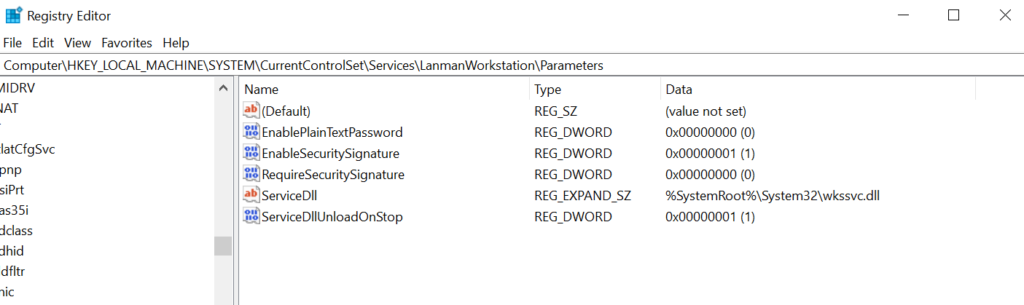
How to Fix net use Error 3227320323 Using PowerShell
If you’re encountering the following error while trying to map a network drive using the net use command: System error 3227320323 has occurred. This usually points to an SMB signing mismatch between the client and server. You can resolve this issue by adjusting your SMB client settings using PowerShell.
PowerShell
Set-SmbClientConfiguration -RequireSecuritySignature $falseThis command disables the requirement for SMB packet signing on the client side, which is often the cause of this error in trusted network environments.